How to Activate & Login Fubo on LG TV?
Are you ready to watch your favourite shows and live sports events without cable, there is none
other better than Fubo TV. It is the top-ranking TV streaming service for customer satisfaction
and is dedicated to offering a vast range of premium content and interactivity.
People are usually fascinated about opting for such TV subscriptions so if you are also excited to
own it, don’t worry, here you can find the entire catch-up about the same. All you have to do is
stick to this read and follow the guidelines provided further.
So! The first thing you need to know in order to get access to Fubo TV is the compatibility of
your device.
All compatible devices are enlisted right away
Amazon Fire TV
Android- Phone/Tablet
Android TV
Apple - iPhone/iPad/iPod
Apple TV
Hisense VIDAA Smart OS
LG TV
Roku
Samsung Smart TV
Vizio SmartCast TV
Xbox One
If you are an LG TV user, there is a happy note to you that not all but some of the LG TV
versions are compatible with Fubo TV.
Let me tell you that the Fubo TV is compatible with LG devices which belong to 2018-2022
smart TV models means webOS 4.0 or higher. It was not available on models launched before
2018.
An approach to watch the Fubo TV on LG smart TV
To do so, first, you need to make sure that your device is either compatible with Fubo TV or not.
Here, I am going to present guidance for the ones who don’t know about their TV models and
year so by following the below-mentioned steps, they can figure this out.
Steps to find TV model number
1. Open your TV and go to the “Settings” option.
2. Afterwards, hit the “General Menu” > “About TV” to proceed.
3. Choose “TV information” from the prompted menu and hit “Serial number”.
Now, your TV model’s serial number will be prompted on the screen and this serial number is
able to tell you about the model year, screen size, and TV model.
You can also check the WebOS version of your TV as well. To do so, you can go to “About this
TV” located in the “General Menu” and from there you can click on the “webOS TV Version” to
know the detail of the WebOS version.
Steps to install the Fubo TV
Once you’ve confirmed that your device is compatible with Fubo TV, you can move further by
following the actions outlined below.
1. Open the LG TV and you will land on the home screen.
2. Locate the “Search” option and type in the “Fubo TV” by utilizing the keyboard available
on the screen.
3. Tap on “Search” and then you’ll be able to see the Fubo TV on the screen.
4. Hit “Install” and wait for the Fubo TV to get downloaded successfully.
5. Once it’s done, navigate to the app and hit “Launch” to begin streaming.
Bottom Line!
In this read, I have elucidated the intact guidance on streaming Fubo TV on LG TV. So, if you
have your Fubo TV account, you can perform the sign-in using your username and password
further to commence uninterrupted binge streaming. But, if you don’t have your account, first
you need to register by choosing a plan suitable to you, and then you can enjoy streaming the
threads of exciting and entertaining shows and events.
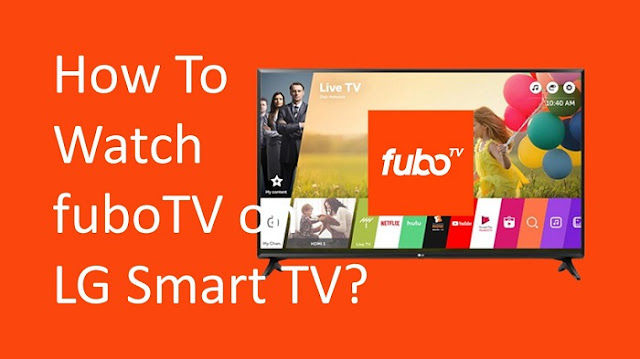

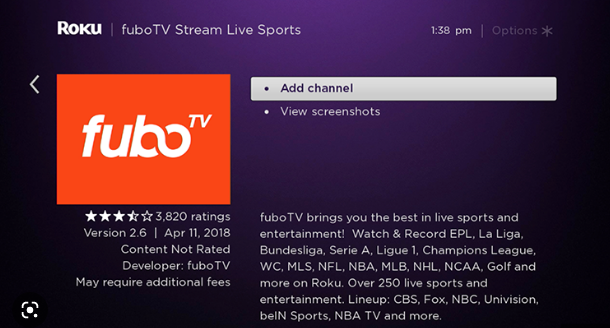

Comments
Post a Comment